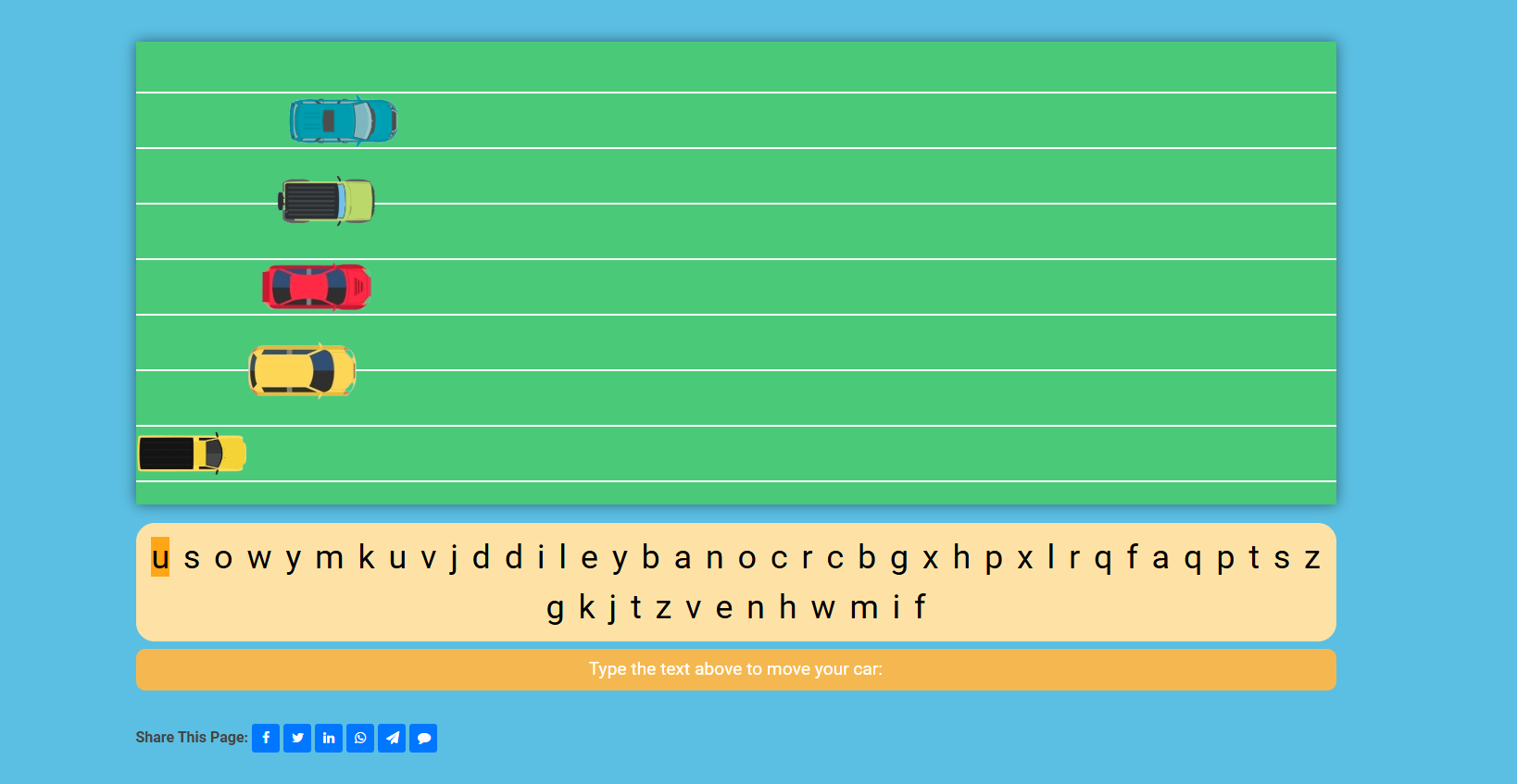Help
Multilingual Online Typing Master helps you to learn to type in different
languages, Please go through the following sections to know
about the various sections of the program.
# Leaderboard
Leaderboard is a place for displaying the rankings
of users based on the points that they have received
while learning to type for any of the available
courses.
Users need to Log in to receive points and to be added to the leaderboard.
Visit Leaderboard Here
Users need to Log in to receive points and to be added to the leaderboard.
Visit Leaderboard Here
# Points
Users receive one point for each character that they
type correctly when they are logged in. Points help
rank users in the leaderboard. Points also help
track user progress throughout their learning period
in the typing master.
Points are displayed in the profile of the user. Users need to Log in to receive points and to be added to the leaderboard.
Points are displayed in the profile of the user. Users need to Log in to receive points and to be added to the leaderboard.
# Position Fingers
To correctly position fingers on the keyboard,
please refer to the following image.
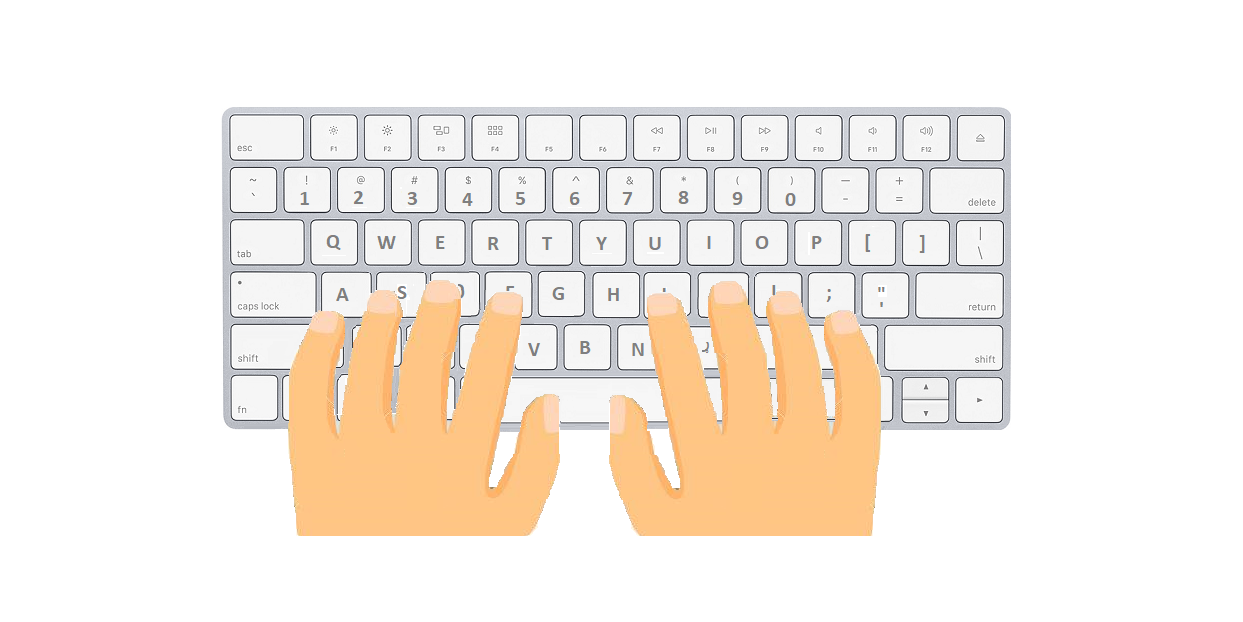
As you can see in the Image above put your pinky of
the left hand over the
"A"
character, your ring finger on the
"S", your
middle finger on the
"D" character
and the index finger needs to be over the
"F"
character.
Then the index finger of your right hand should be over the "J" character, the middle finger of your right hand should be over the "K", the ring finger of the right hand should be over the "L" character and lastly the pinky of the right hand should be over the ";" key.
At last the thumbs of both hands will be put over the Space Key.
Then the index finger of your right hand should be over the "J" character, the middle finger of your right hand should be over the "K", the ring finger of the right hand should be over the "L" character and lastly the pinky of the right hand should be over the ";" key.
At last the thumbs of both hands will be put over the Space Key.
# Quick Start Learn To Type
The
Quick Start section
has multiple lessons and each lesson is designed for a
specific number of keys so that users can quickly start
practicing different characters of the keyboard for the
selected course.
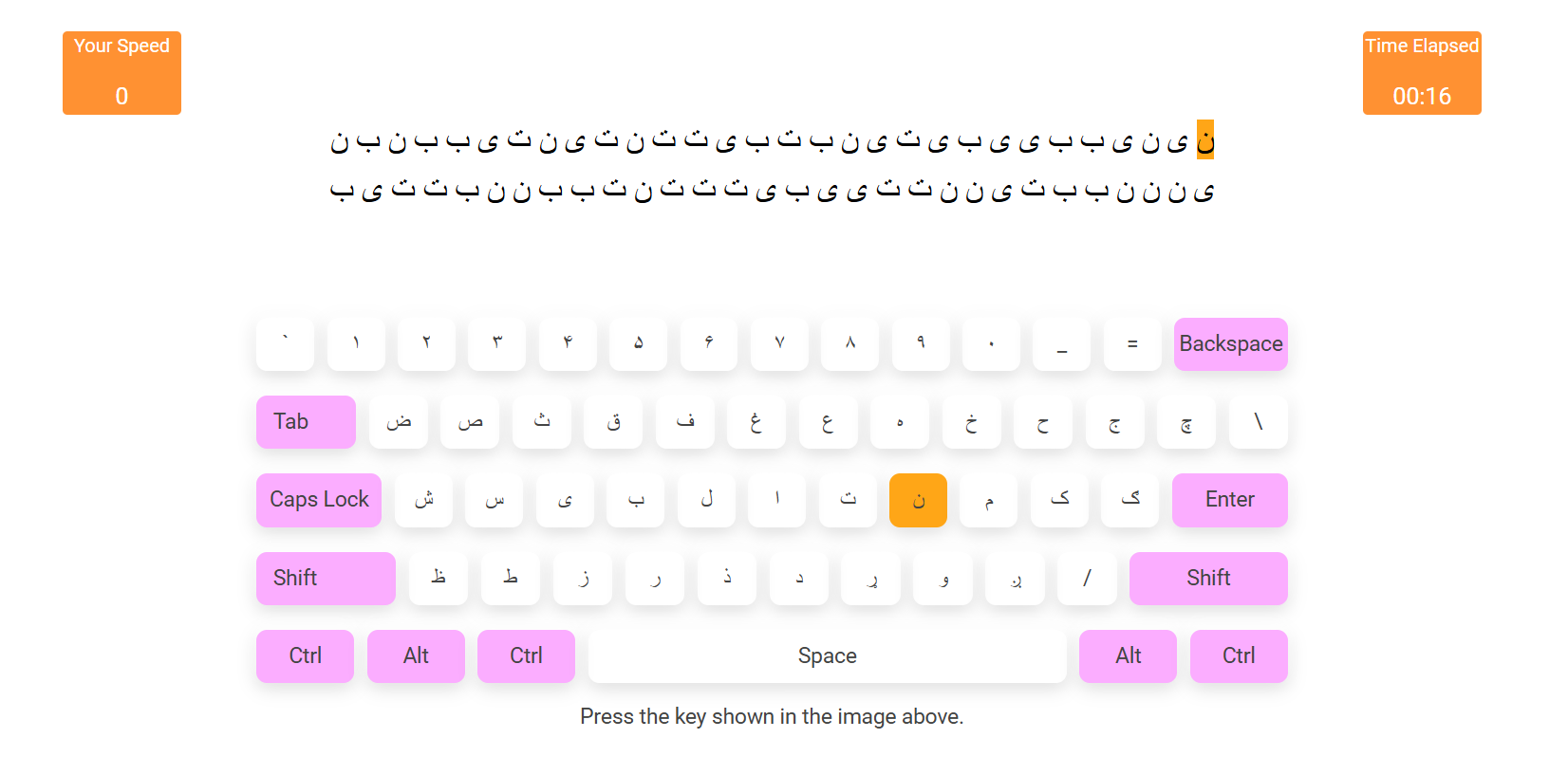 Each Exercise starts with a dialog that instructs finger
position on the keyboard, You need to click on the start
button to have the exercise started.
Each Exercise starts with a dialog that instructs finger
position on the keyboard, You need to click on the start
button to have the exercise started.
The current letter to type has the orange color, the characters that you type correctly will have a green color and the wrong ones will get a red color to help you identify your
You will see the time that is elapsed and your speed of typing on the screen as you go ahead with your exercise.
The Lesson will pause if there is no activity for 60 seconds.
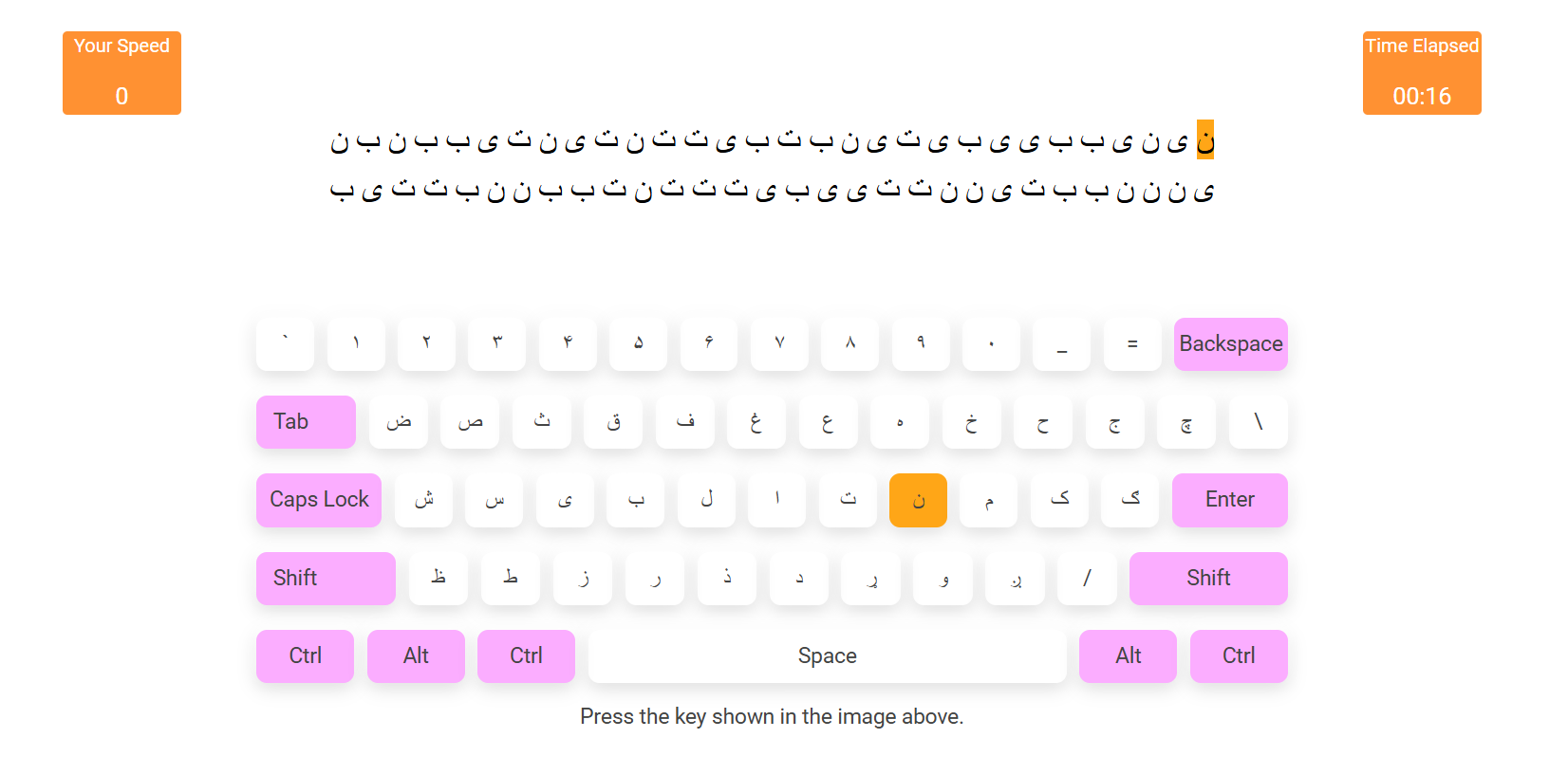 Each Exercise starts with a dialog that instructs finger
position on the keyboard, You need to click on the start
button to have the exercise started.
Each Exercise starts with a dialog that instructs finger
position on the keyboard, You need to click on the start
button to have the exercise started.
The current letter to type has the orange color, the characters that you type correctly will have a green color and the wrong ones will get a red color to help you identify your
You will see the time that is elapsed and your speed of typing on the screen as you go ahead with your exercise.
The Lesson will pause if there is no activity for 60 seconds.
# Get To Know The Keyboard
The
Get To Know The Keyboard
will help you get used to the keyboard keys, it has multiple
lessons and each lesson is designed for a specific number of
keys, while each lesson has 5 exercises of a number of
letters of that lesson.
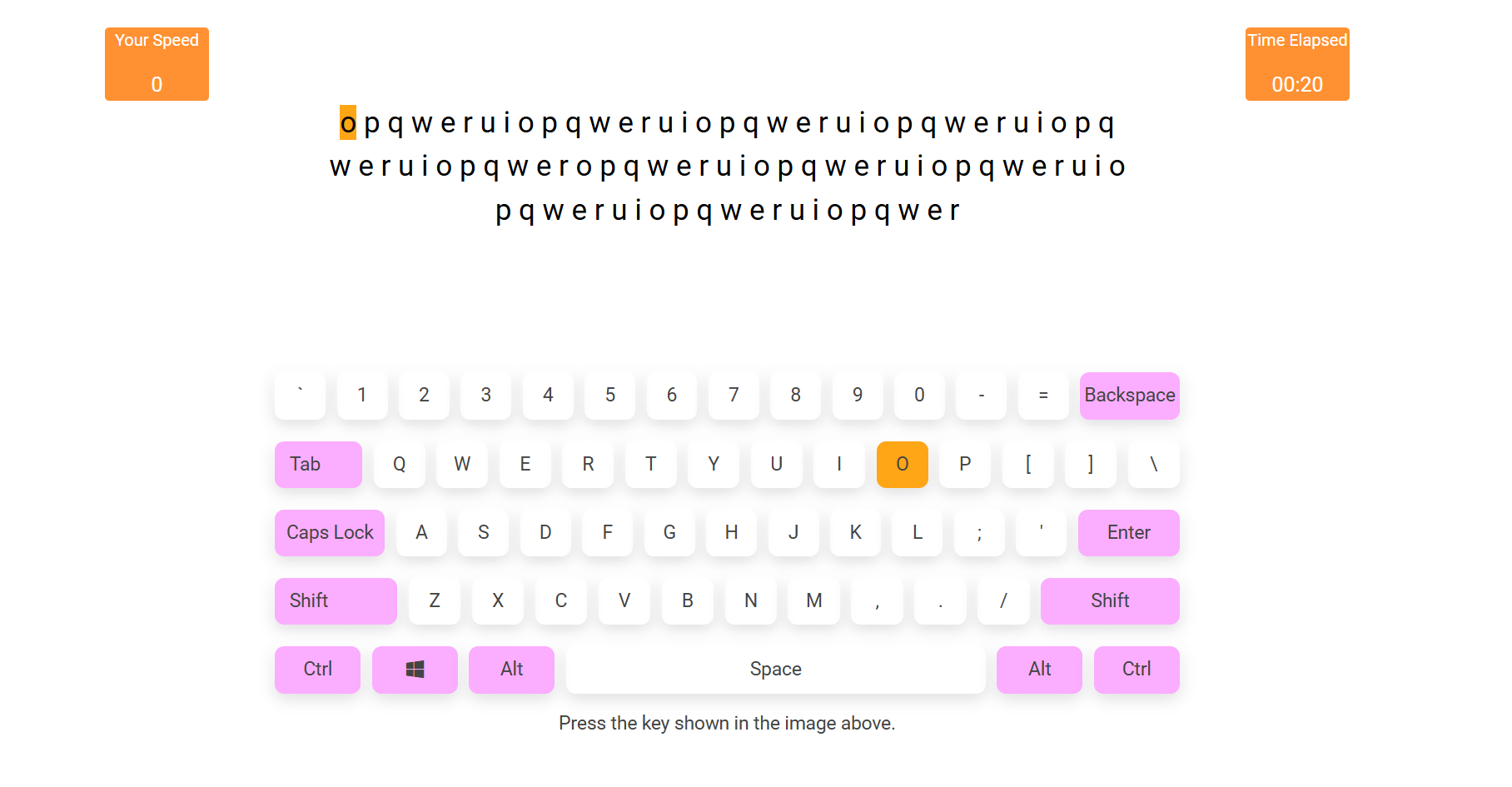 Each Exercise starts with a dialog that instructs finger
position on the keyboard, You need to click on the start
button to have the exercise started.
Each Exercise starts with a dialog that instructs finger
position on the keyboard, You need to click on the start
button to have the exercise started.
The current letter to type has the orange color, the characters that you type correctly will have a green color and the wrong ones will get a red color to help you identify your
You will see the time that is elapsed and your speed of typing on the screen as you go ahead with your exercise. The Lesson will pause if there is no activity for 60 seconds.
Users need to Log in to use this section.
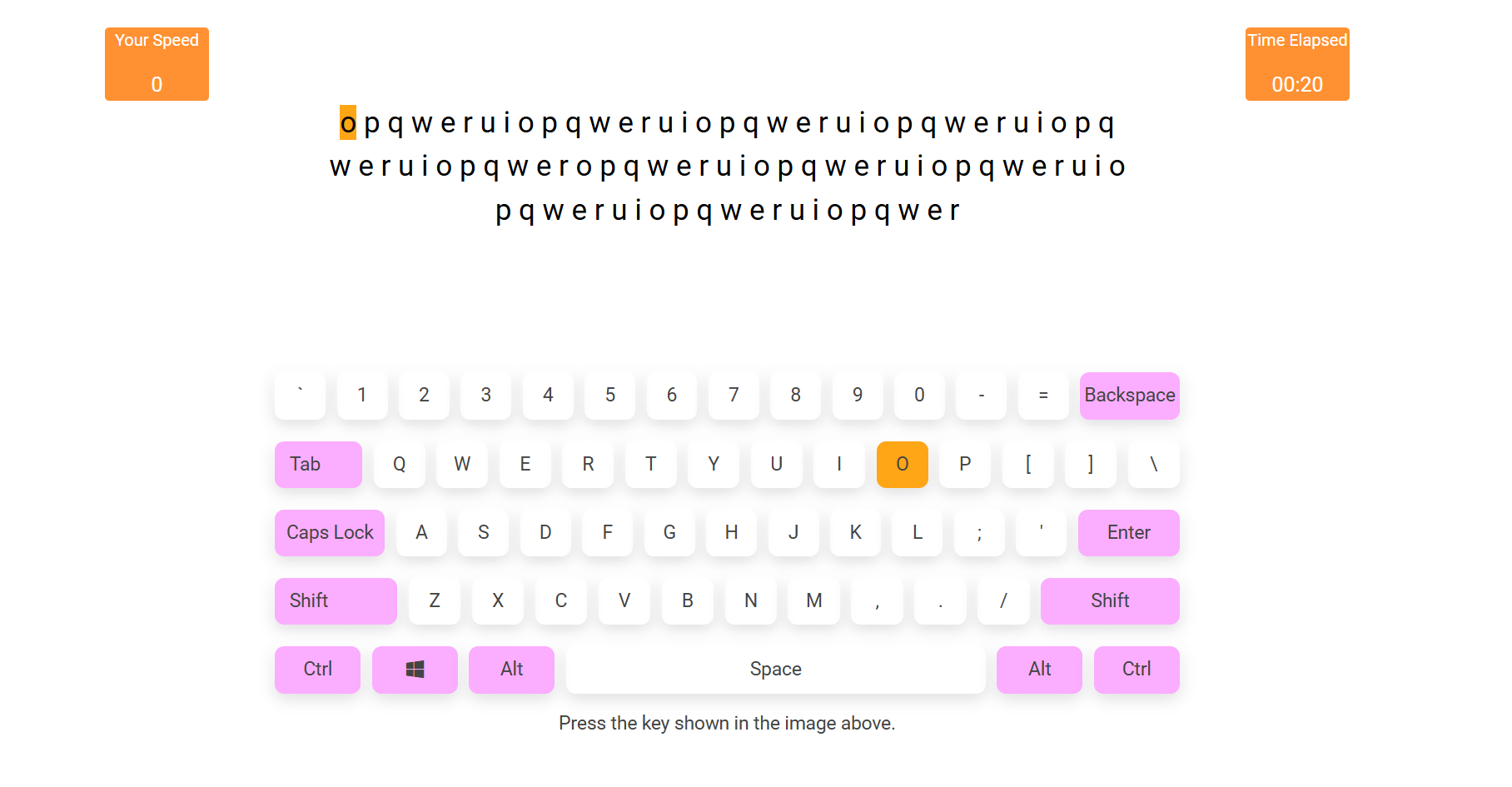 Each Exercise starts with a dialog that instructs finger
position on the keyboard, You need to click on the start
button to have the exercise started.
Each Exercise starts with a dialog that instructs finger
position on the keyboard, You need to click on the start
button to have the exercise started.
The current letter to type has the orange color, the characters that you type correctly will have a green color and the wrong ones will get a red color to help you identify your
You will see the time that is elapsed and your speed of typing on the screen as you go ahead with your exercise. The Lesson will pause if there is no activity for 60 seconds.
Users need to Log in to use this section.
# Learn To Type with Paragraphs
The
Learn To Type with Paragraphs
will help you get better at typing in the language of your
choice on the computer by having paragraphs in front of you
that you need to type. You will see a paragraph and a board
under the paragraph that shows the current letter of the
paragraph.
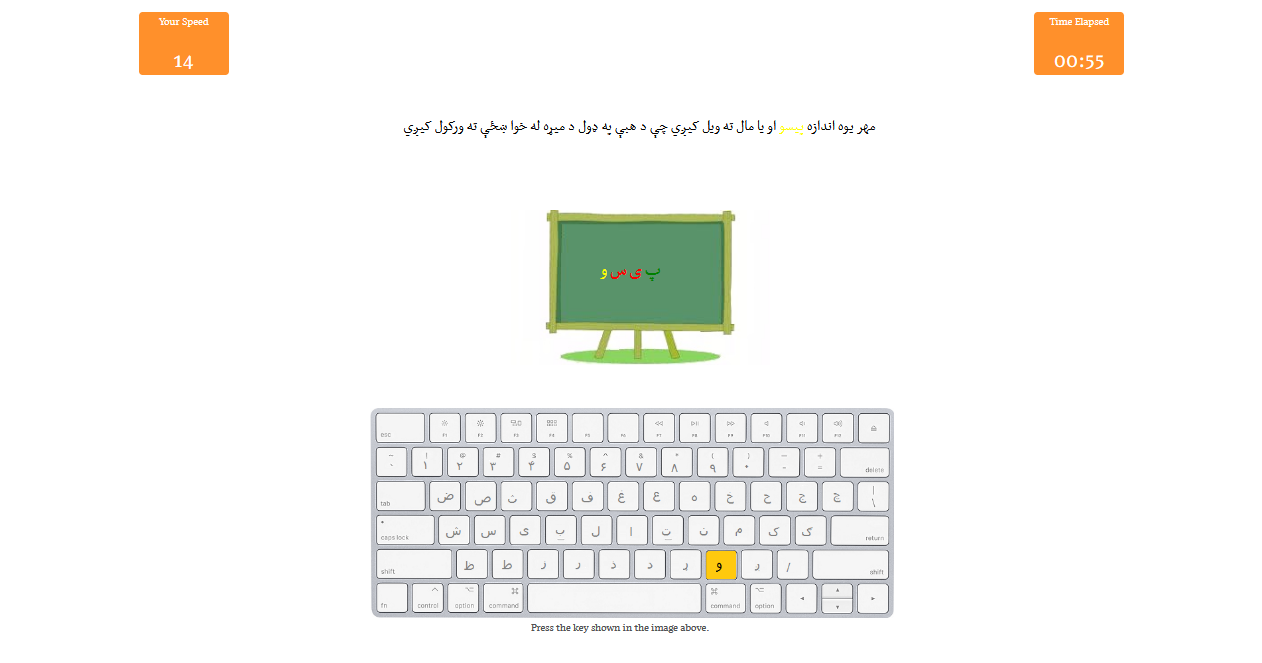
The current letter to type from the board has the orange color, the characters that you type correctly will have a green color and the wrong ones will get a red color to help you identify your accuracy of typing.
You will see the time that is elapsed and your speed of typing on the screen as you go ahead with your exercise.
The exercise will pause if there is no activity for 60 seconds.
Users need to Log in to use this section.
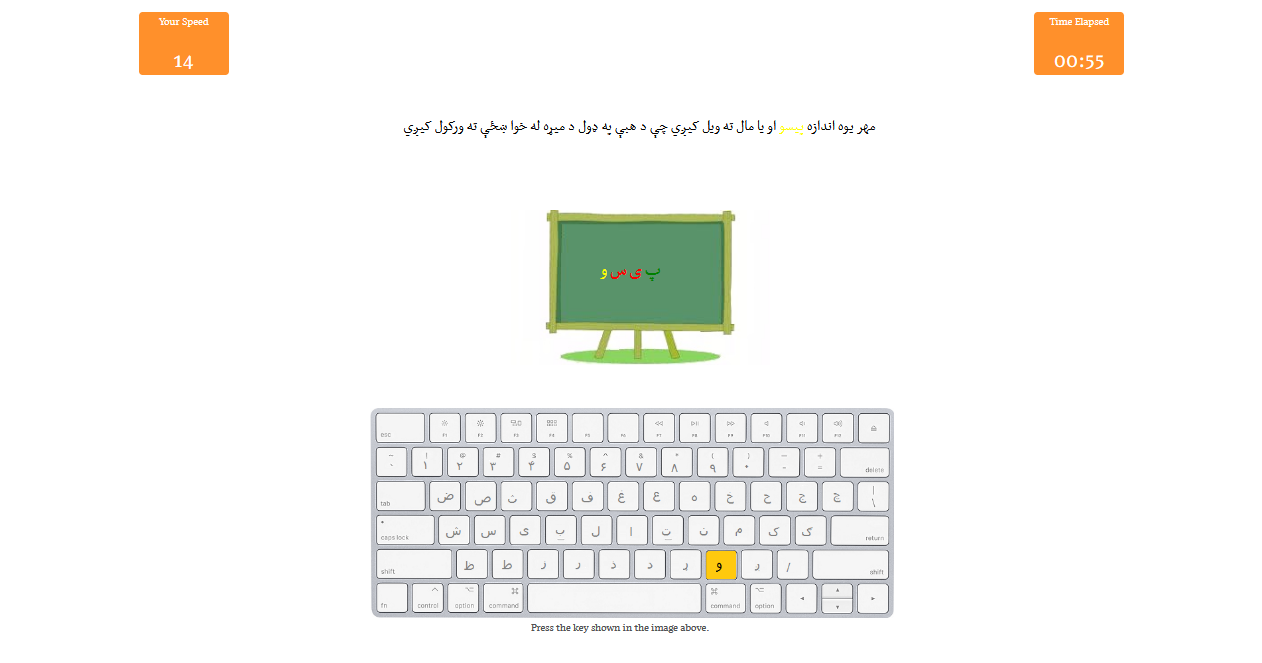
The current letter to type from the board has the orange color, the characters that you type correctly will have a green color and the wrong ones will get a red color to help you identify your accuracy of typing.
You will see the time that is elapsed and your speed of typing on the screen as you go ahead with your exercise.
The exercise will pause if there is no activity for 60 seconds.
Users need to Log in to use this section.
# Find Your Typing Speed
Find Your Typing Speed section
will help you get better at typing on the computer by having
paragraphs in front of you that you need to type. You will
see a paragraph and a board under the paragraph that shows
the current letter of the paragraph.
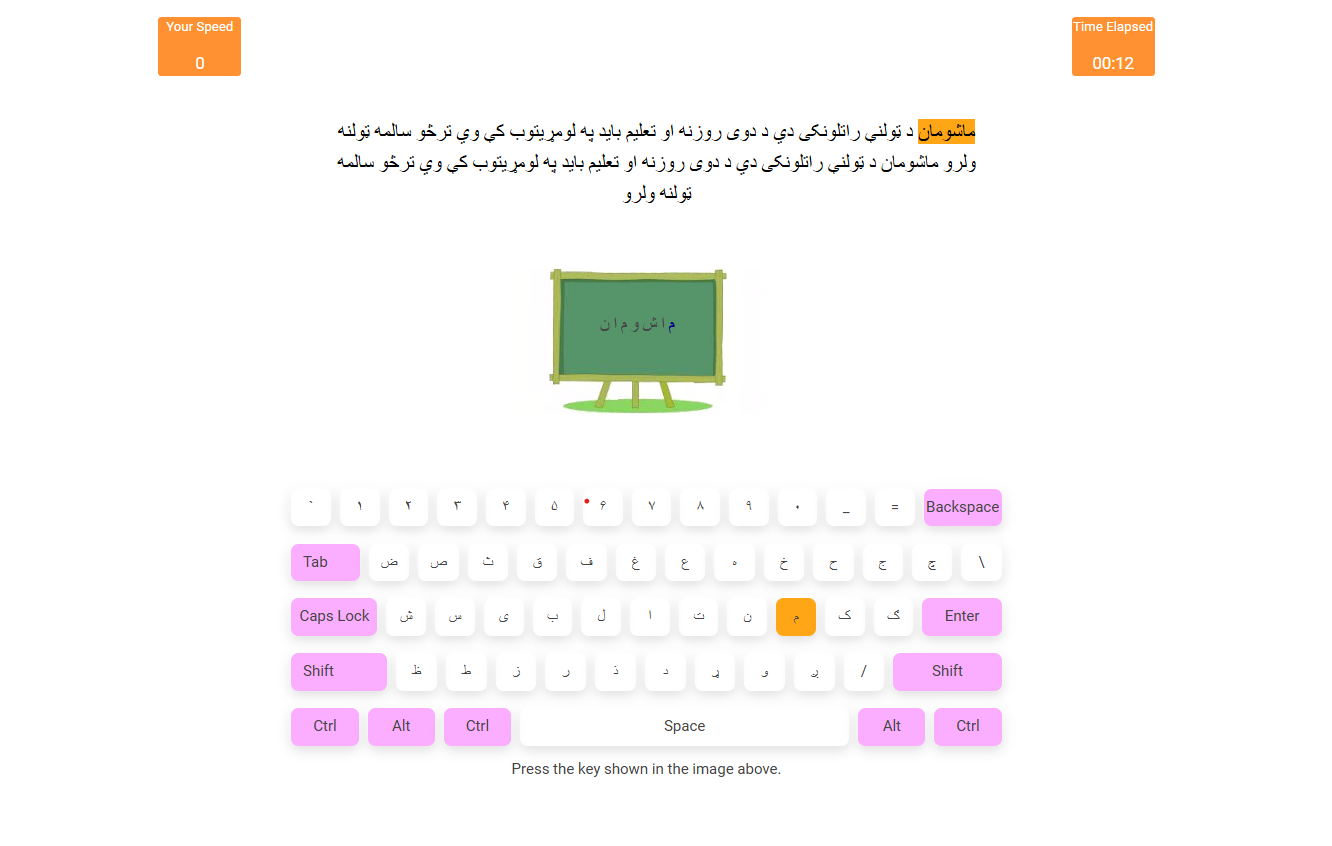
The current letter to type from the board has the orange color, the characters that you type correctly will have a green color and the wrong ones will get a red color to help you identify your accuracy of typing.
You will see the time that is elapsed and your speed of typing on the screen as you go ahead with your exercise. The Test will pause if there is no activity for 60 seconds.
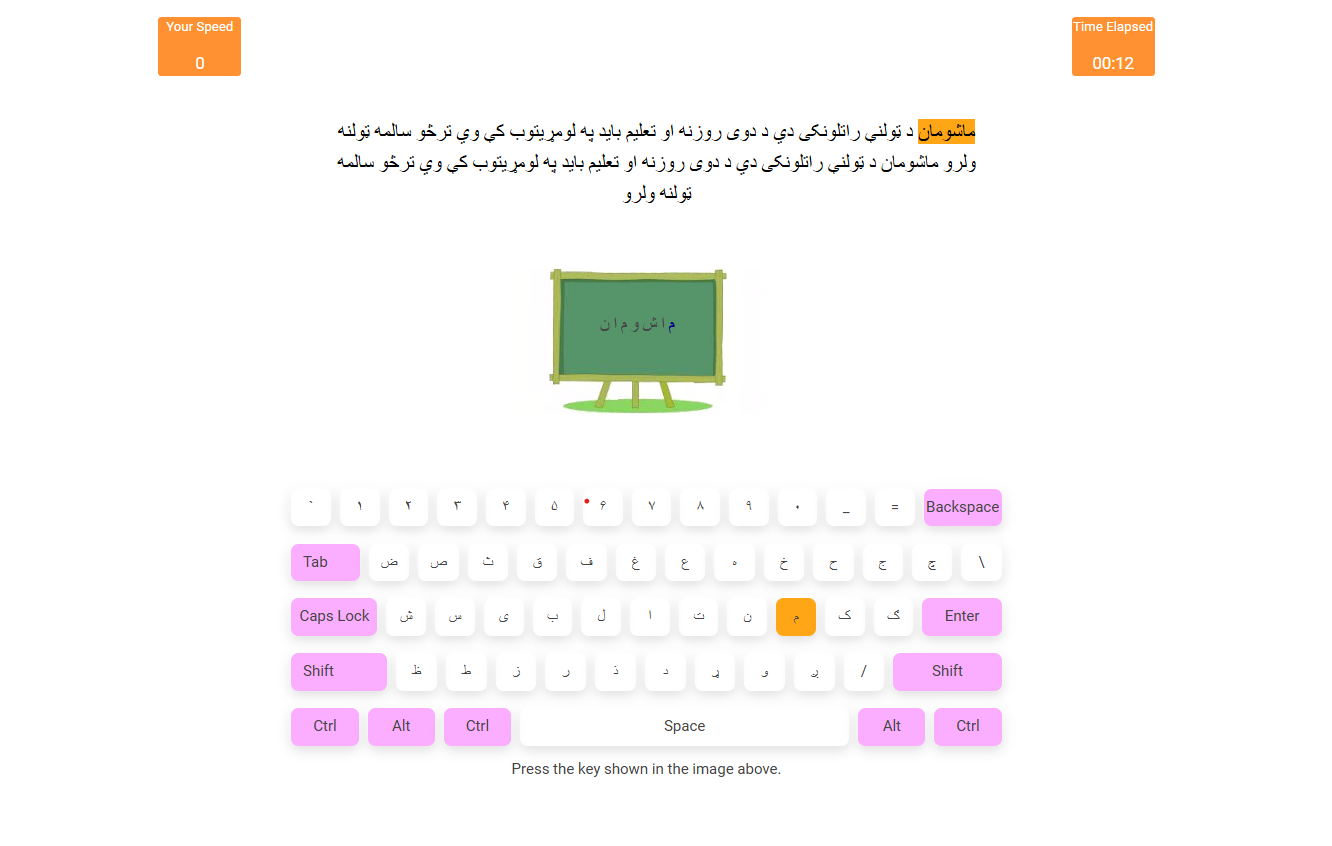
The current letter to type from the board has the orange color, the characters that you type correctly will have a green color and the wrong ones will get a red color to help you identify your accuracy of typing.
You will see the time that is elapsed and your speed of typing on the screen as you go ahead with your exercise. The Test will pause if there is no activity for 60 seconds.